6.布局生成器
布局生成器是一个图形设计工具,桥接你和艺术创建地形中间的差距,有了布局生成器,你就有了一个让你可以创建地形区域的矢量绘图工具,插入道路和河流,绘制影响遮罩的区域,以及更多.
布局生成器基础
创建一个布局生成器来布局视图:
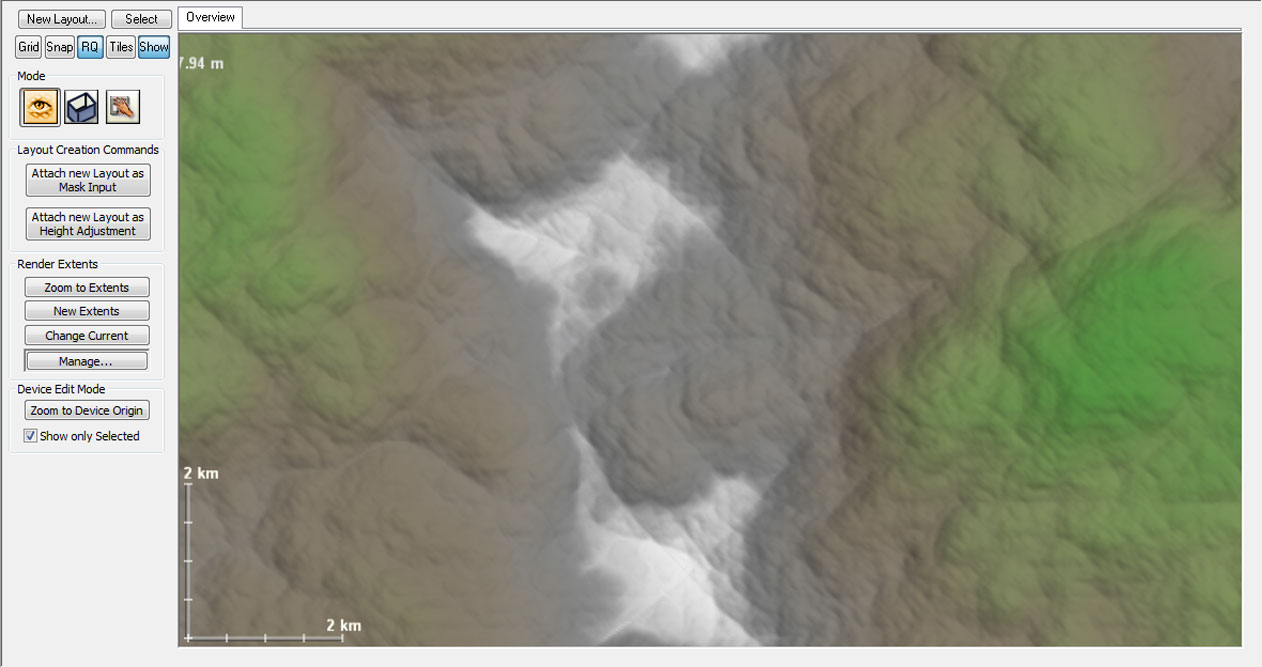
如上图中,点击左上方的新建布局按钮(“new”)创建一个布局生成器,他们将呈现在顶部的选项卡视图中.
在布局视图处于选中状态时,屏幕会切换到编辑模式的布局,比如下面:
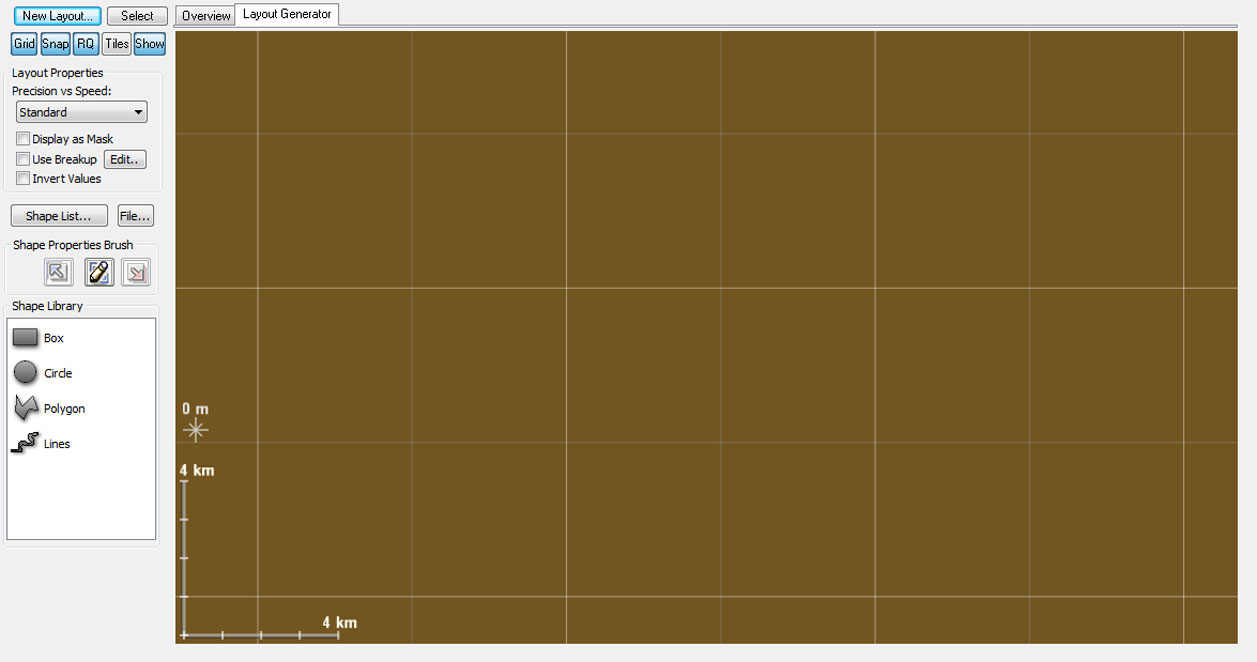
布局生成器作为形状的容器。你可以有许多不同的布局.你创建的每一个都显示关联到节点工作视图中的节点.然后,布局生成器可以输出任何其他工作流中的组件.
同样,请注意,你可以更改当前正在查看的编辑布局生成器的输出和它的形状。此功能允许你查看最终的输出从一个很远的节点流生成器上.
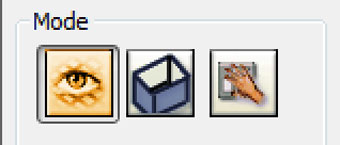
布局生成器选项
● 渲染模式:这使你可以选择是否创建完整的细节或减少形状的细节.在大多数情况下你会设置为"Accurate",除非你正在使用一个布局,其中包含大量的形状,那么它的创建将非常缓慢.
● 显示为遮罩:布局生成器的输出的目标是一个标记而不是一个地形,并显示为这样.当创建布局时,被用做预制蒙版
● 使用分裂:在布局中的形状上启用分形破碎.这可以让你的基本几何形状看起来更具有自然外观.详情见6.4条
● 反转数值:反转所有布局的高度值.这是有用,当创建遮罩以及像峡谷和其他地形的时候,在这里会被删除,而不是添加东西.
● 形状列表按钮:会打开一个对话框,其中列出了在当前布局生成器内所载的所有形状.点击列表中的一个形状将选择它,允许你去查找和管理许多形状.
● 文件按钮:输入或输出形状. 请参阅下面的I/O截面形状的更多信息.
创建和使用布局形状
左边是图形库,你可以绘制各种形状.只需从库中中选择你想要的图形种类,就可以创建新的形状,然后单击拖动到地形区域.所有的形状都是以这种方式创建的,尽管有些形状创建需要更大的灵活性.例如,多边形路径的形状可以是草绘或更精确地绘制通过单击各个顶点拖拽.
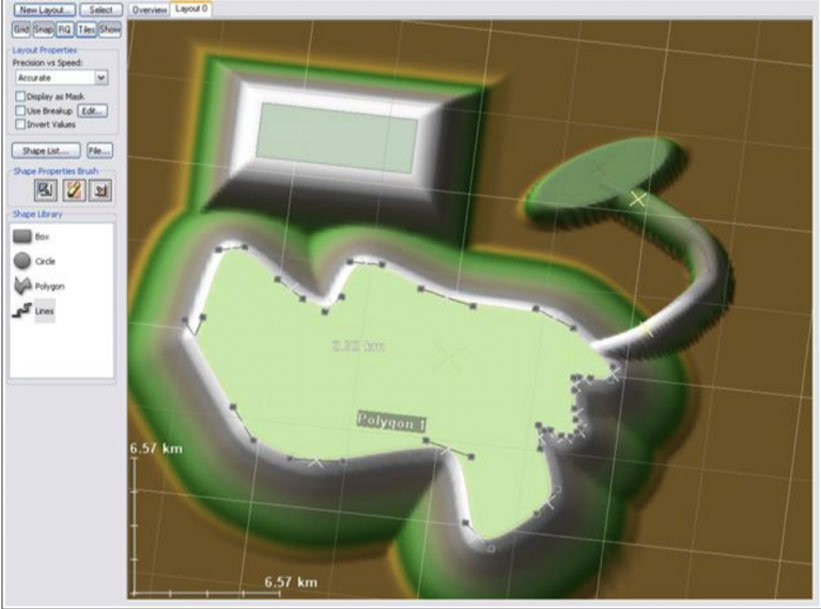
请注意,每个创建的形状周围有一个"过渡区",形状的影响到背景逐渐消失。当多个形状重叠时,有最大的一个形状的高度控制.
你也可以选择的形状设置为消减模式,在这种情况下,两个相同的点将进行布尔运算.
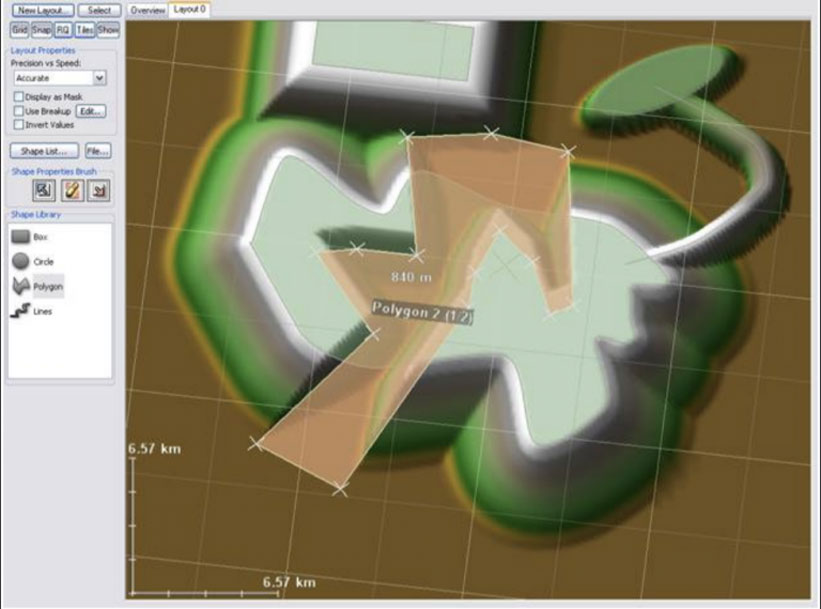
可以通过单击鼠标左键选择他们的形状。多个形状可以通过使用选取框拖动选定,或单独选择一个通过按住shift键的同时单击新的形状来选择.
形状属性一旦创建了一个形状,你可以打开一个形状的属性通过双击它:所有形状都有几个共同的属性,它可以进行编辑.
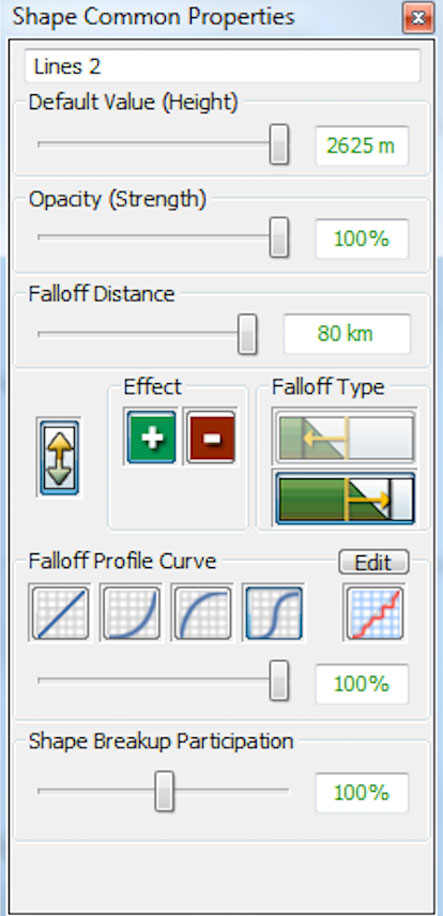
● 默认值:控制形状的高度值.
● 不透明度:相对于背景的透明度.透明度越低,背景显示的越高亮.
● 衰减距离:形状的边缘和形状的区域之间的距离对地形的影响.
● 衰减类型:许多形状允许你去定义衰减的区域:
○ 外衰减意味着边界的形状充满力量,然后消失在形状的外面.
○ 形状的内部衰减意味着该形状的衰减发生在内部,达到形状边界,但不影响形状边界.
● 操作: 形状可以是正向的或反向的.一个反向的的形状相当于减去的存在的形状.
● 形状衰减函数: 你可以选择一个预设的衰减函数类型.
○ 线性过渡衰减提供了一个平滑的渐变衰减.
○ 平方衰减可以提供平缓较低的地区和锋利的山脊顶部
○ 平方根衰减提供了一个平缓的顶部过渡和陡峭的下游区域.
○ S-衰减提供了一个在底部和顶部的光滑衰减 .
○ 自定义衰减允许你去定义一个自定义的衰减函数.这是非常有用的在其他事情中定义方法和河流配置文件.
● 衰减控制器: 使你可以控制衰减曲线,选择对衰减函数.值为0% 你可以用一条渐变衰减函数,当100%时意味着你正在使用这个选择函数.
拖动所选形状沿拖动方向移动.右键点击带出上下菜单来选择形状:
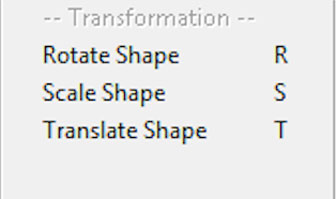
所有的形状都支持一些基本的转换选项,你可以去平移,旋转,和缩放所选的形状.简单的选择你想要的转换选项(或使用热键从布局视图中)并在视图区域中拖拽完成你的操作.点击没有拖拽动作将结束这个转换模式.
中心转换 当旋转或缩放的时候,按住Shift键和Ctrl键将要围绕形状的本身执行每一个操作,而不是组本身.下图阐述了它们的差异:
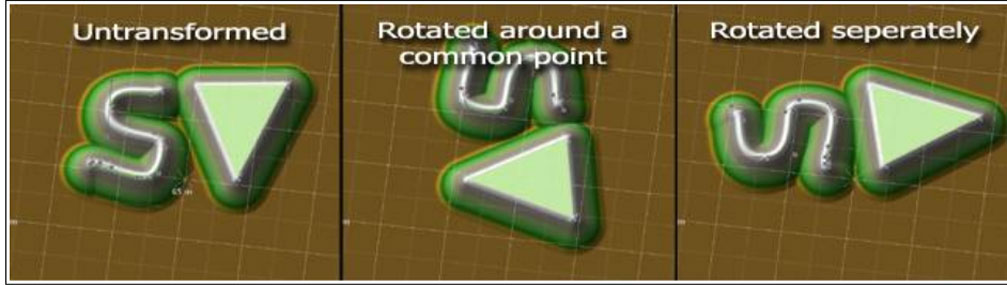
形状也可以通过选择适当的选项从编辑菜单中复制或粘贴,或使用标准的CTRL-X, CTRL-C, CTRL-V快捷键.
其他形状选项
● 启用/禁用形状:如果一个形状被禁用,它不再以任何方式影响世界.
● 锁定形状:使形状不可改变指导再次被选择.使用锁定可以防止重要的形状被意外修改.
● 删除形状:如你所料,就是删除当前选择的形状!
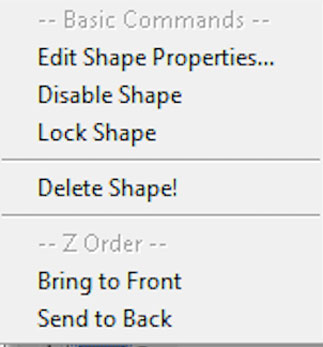
● 置于顶层/置于底部:在Z顺序里(排序A-Z)向前或向后移动选择的形状.对输出没有影响, 但是允许你改变在重叠形状之间第一个被选择的形状.
基于顶点的形状选项
多边形和路径工具被定义为一个系列的顶点工具.他们有一些额外的可用的基于形状的编辑选项.
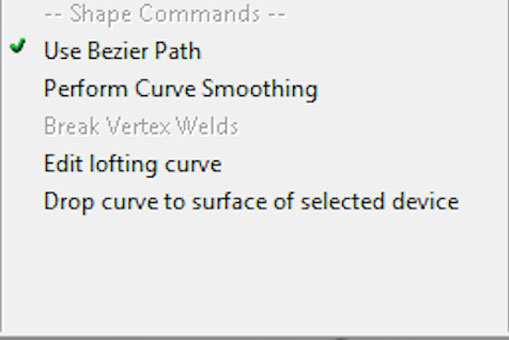
贝塞尔形状
基于顶点的形状支持在每个顶点之间光滑的插补贝塞尔样条曲线.这是一个缓慢的过程,但经常对于创建光滑和复杂的几何体是非常理想的.你可以右键点击形状在弹出的上下文菜单上"选中"或"不选"这个"Use Bezier Path"并在直线和贝塞尔曲线之间转换.
如果一个形状已经启用贝塞尔曲线,那么该形状将提供更多的表示贝塞尔曲线的控制曲柄点.
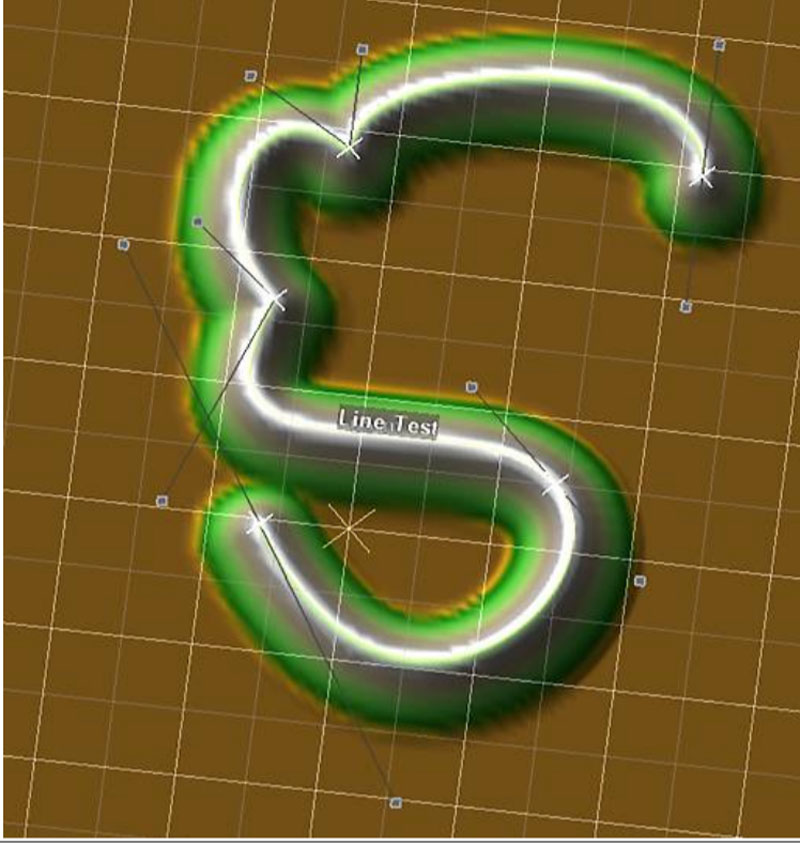
默认情况下,顶点两侧的曲柄连接在一起,以便为顶点提供一个光滑的过渡.但是你可以以重写此行为,方法是按住shift键拖动贝塞尔曲柄. 另外,你可以通过上下文菜单选择"Perform Curve Smoothing"选项来设置所有的贝塞尔曲柄在一个形状上动态提供一个光滑的形状.
顶点编辑
各个顶点都有它们自己的上下文菜单入口,通过右键点击一个具体的的顶点,你可以去直接设置它们的属性.
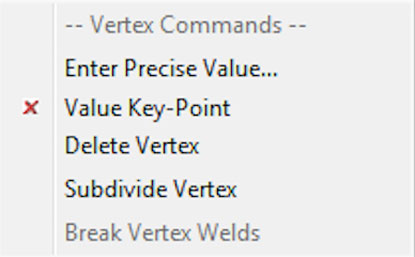
● 输入精确值:这个选项允许你去为顶点的(X,Y)坐标输入一个精确的数字和海拔值.
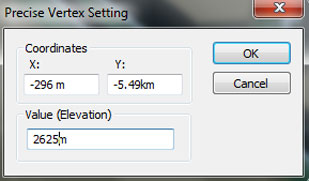
● 关键点值:不管是转换选择添插的顶点还是一个"关键帧"顶点都可以手动设置值.
● 删除顶点:从形状中移除顶点,此顶点两侧的两个顶点将连接在一起.
● 细分顶点:插入两个新的顶点,毗邻所选顶点.
● 打破顶点焊接:打破任何焊接接头,包括涉及的所选顶点.
另外,在每一个基础顶点上有一个快速设置形状高度的方法.你可以右键点击一个顶点,不要释放鼠标按钮,向上或向下拖拽可以快速的设置顶点的高度.

顶点焊接
你可以将不同形状的顶点焊接在一起.焊接顶点将总是占据相同的位置,你可以将几个形状连接在一起,比如,一条道路或一条河.对于将顶点焊接在一起,只需简单的拖拽一个顶点到另一个上.鼠标指针将高亮显示可能的焊接动作.
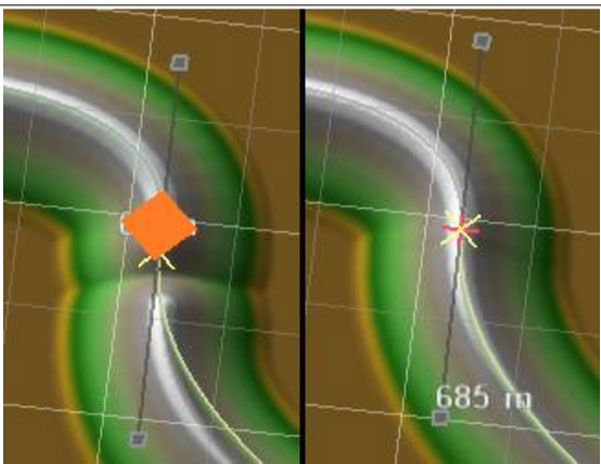
焊接后,在一个图形上执行任何的转换动作都将要移动在其他图形上连接的顶点.
如果你以后希望断开这个焊接,简单的方法是:在有问题的图形上选择顶点,然后右键点击弹出菜单,选择"Break Weld".
分形破碎
分形破碎允许你去扭曲不自然的径直边缘,经常用来制作简单的几何体形状.当创建自然形状时非常理想的.
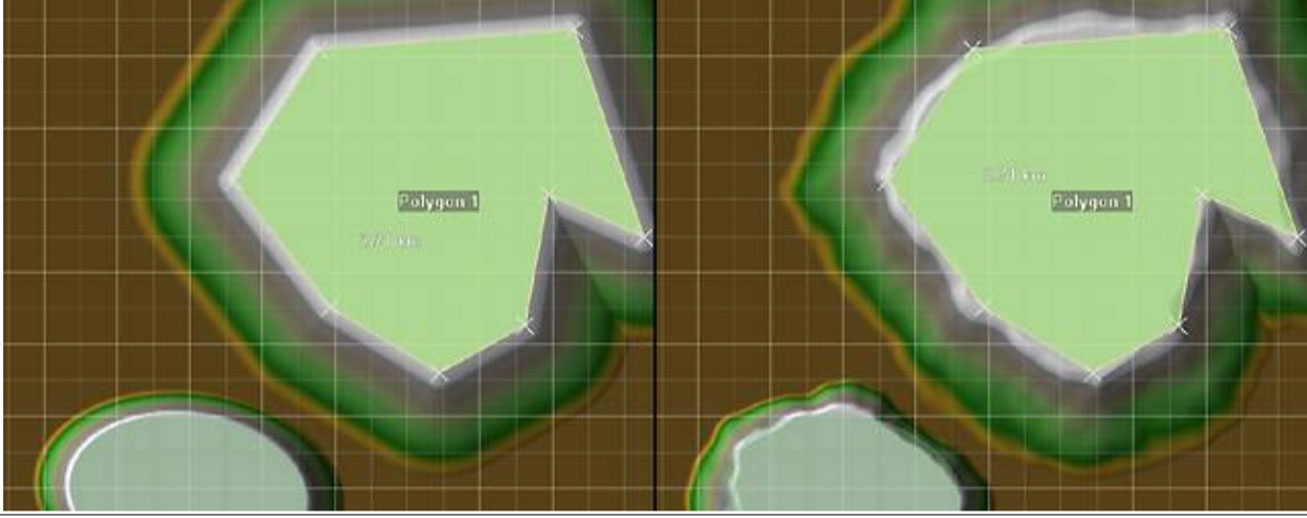
当你想使用分形破碎时,每一块基础布局必须得启用它.然而,你可以通过改变形状的"Fractal Breakup Participation"值来决定每一个基础形状被扭曲的程度.
通过编辑分形破碎属性,你可以改变比例和强度对分形的影响:
● 分形破碎:强度的影响.值越低给于更精细的变形.
● 分形比例: 变形被应用的影响距离.值越大变化越缓慢,但是振幅变化也大,而低值则产生更多的连锁反应.
● 粗糙度: 边缘的复杂度.这个数字对应用于分形噪声的八度音阶的数量.
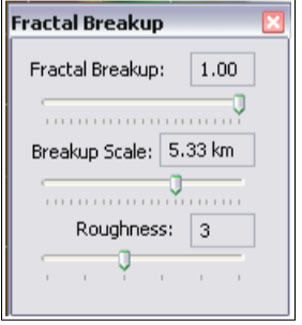
源地形VS修改布局生成器地形
你可以在你的世界中用两种不同的方式来使用布局生成器.
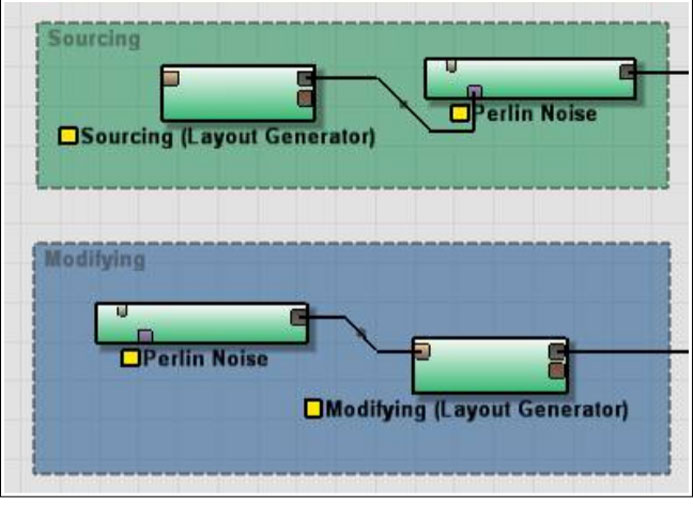
1.使用布局生成器作为一个生成器,创建地形或遮罩信息在世界中来连接不同的节点.
2.使用布局生成器来修改现有的地形,地形连接到主Layout Generator上的输入端口.
决定要使用的连接的类型.当你要生成塑造一个分形生成器或一个特殊效果的遮罩时,你应该使用布局发电机作为地形源.下图显示了一个布局生成器输出连接到一个柏林噪声节点的结果:
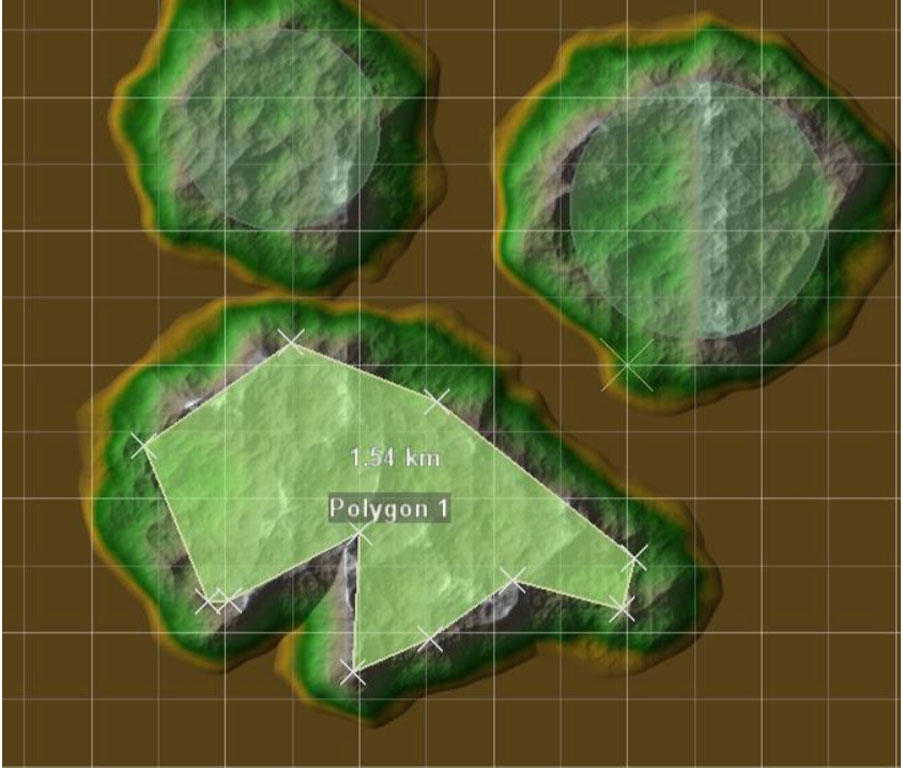
另一方面,当你想嵌入形状到地形时,你应该使用布局生成器去修改地形.
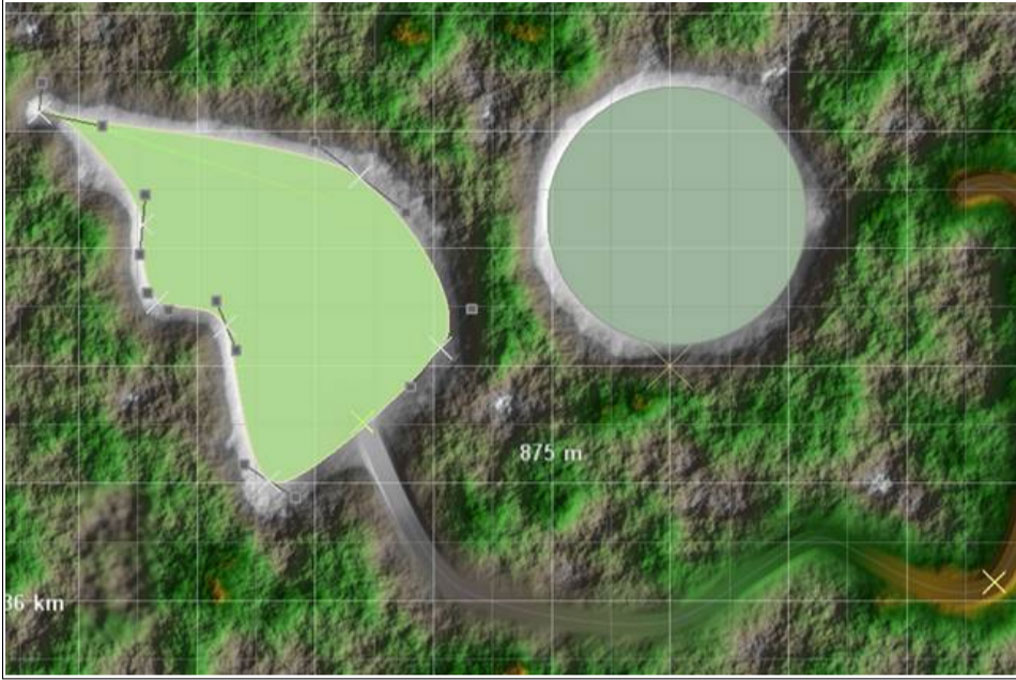
例如,平整区域到一定高度,通过消减/填充在一个存在的地形上创建一条道路或插入一个水道.
导入和导出形状
您可以导入或导出形状与几种矢量图技术格式.尤其,SVG和AI格式被支持.
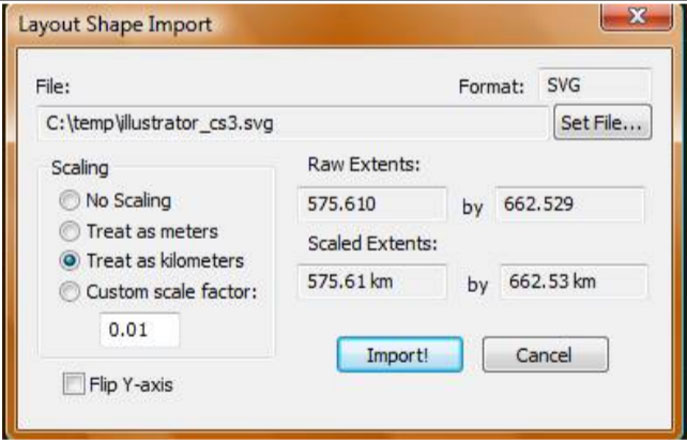
导入比例怎么去缩放原始坐标是非常重要的决定,当你移动图形在World Machine时.你可以使WM的文件坐标看成是meters(米),kilometers(千米),自定义比例系数.一个显示当前区域被导出的一个文件
你也可以选择翻转所有导入形状的Y轴;这与程序交互时是非常有用的,从原点左上角替换左下角的系统,以便在World Machine上使用.
注意在信息被导入和导出的时候有一些限制.你设置的任意的顶点数据将丢失,World-Machine特定形状的信息也不会转换.尽管如此,它仍然是非常有用的,它能够重复使用矢量数据从其它来源或样条曲线的确切路径导出到生产流水线的下一个阶段.
曲线编辑器
布局视图中包含一条曲线编辑器允许你定义自定义衰减类型的配置文件以及查看一种基于顶点的形状的高度变化.
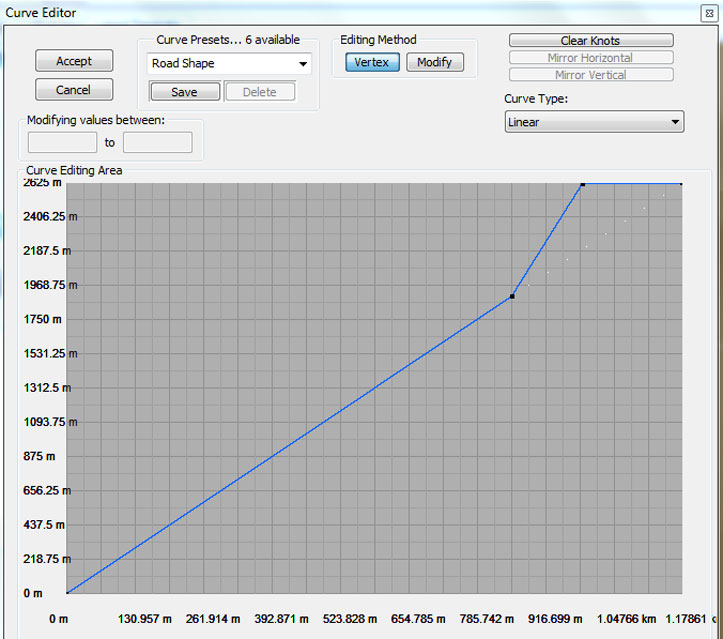
横轴显示沿曲线距离,纵轴显示海拔.曲线编辑器运作在根据你所要编辑的几种模式;当你修改一个衰减曲线时,你可以自由添加新的节点到曲线.当编辑一个放样曲线(沿路径的高度),这个节点位置是固定的,只能改变高度.这两个操作的模式是反映在编辑方法中的:
● 顶点模式允许你添加或删除顶点,并水平地移动它们.
● 修改模式允许你只能改变现有顶点的高度.
最后,你可以加载和保存预设衰减曲线,以便你可以重复使用特定的配置文件在布局或项目中.