7.文件导入和导出
这是在World Machine世界中仅有的一组描述去创建地形而不是地形本身.这个导入或导出一个地形被形容为添加一个节点到世界中.
文件导出
保存一个文件到硬盘是再简单不过的事了但是也是创建世界的主要部分.一个文件被导出通过使用节点去保存地形(或其他数据)到硬盘.这里有几种可能的输出类型,包括地形高度域,网格,和位图.你可以导出许多种文件从一个单独的世界中.例如,一个单一的项目文件你可能保存为地形高度域文件,一个材质图可以为高度域显示,和为进一步使用一些额外的遮罩(也许被用在放置植被或其他目的).
从World Machine中导出数据.你必须建立一个相应的输出节点从工具栏里并且连接你最终的地形数据进入该节点.

高度域
导出地形高度域,使用默认的文件输出节点,包括开始世界或从工具栏放置一个新的文件输出节点到世界.

你可以导出许多不同的格式,在上图.你选择使用什么格式将受你的渲染软件,地形引擎,或其他更多的地形程序的需要.
基本顺序的步骤:
1.选择要导出的文件格式
2. 通过"Set"按钮设置文件名
3. 按"Write output to disk!"(将输出写入到磁盘!) 按钮来导出文件.
对有关的各种文件输出对话框中的其他可用选项的更多详细信息,请参阅节点参考.
地形网格
网格的输出会创建一个三角网格从输入的高度场.这是专为渲染软件或无法使用高度场的其他应用程序的通用手段.

上述三个步骤也适用于导出网格或者任何文件的输出节点.
位图
对于导出一个位图,使用位图输出节点.此节点接受一个位图数据类型和可一个可选的高度域,你可以对alpha信息使用特殊的第4种通道.

导出格式:8bit Windows BMP ● 16bit TIFF, PNG
文件导入
对于导入一个存在的文件,使用文件导入节点.它可以将各种文件格式导入到世界的节点作为地形高度域或颜色位图.文件输入位于生成器节点下.

需要了解更多有关文件输入对话框中可用的各种选项,看节点参考.下面将介绍最重要的.
从硬盘加载文件
点击"Load"按钮浏览选择你输入的文件.一旦你这么做的.WM将从硬盘加载;检查以确保"Original Size"(原始尺寸)读出与你所期望的相匹配.如果您要导入一个文件作为位图,而不是一个高度场,要确保"Interpret as RGB"被选中.
定位你的文件在世界的位置
这是非常重要的去理解你导入的文件和之间的关系,世界和区域可以被查看或导出.你可以使用导入的文件做非常多的事.巨大的导入口,粗糙贴图指导不久将要被完善,来导入特定的性功能.
当你导入一个文件,你也可以通过选项指定在世界空间中的位置,在"World Placement"部分.
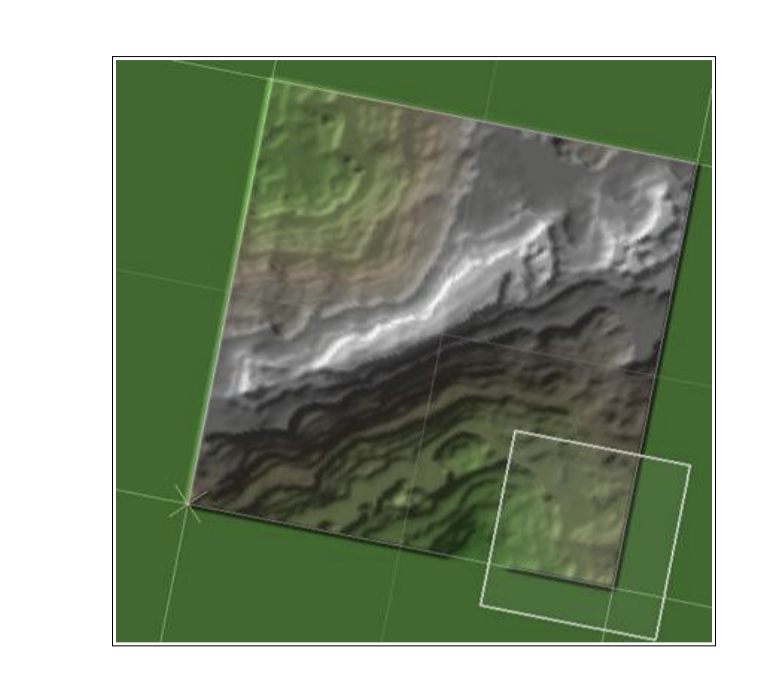
上述观点表明,怎么样输入节点文件导入到世界的某一个区域,其中只有部分与当前的渲染范围重叠(就是这个白色的盒子).
你可以设置空间位置的数值,或使用所提供的快速放置按钮其中的一个来放置该文件在当前渲染范围的位置.
设置你文件的海拔有几种方法可以映射文件的海拔到世界里:
● 自然海拔:确保输入文件中的高度值被被正确的转换成与World Machine相同的海拔.
● 全范围:映射存在文件的海拔,以便最高和最低海拔跨度尽可能的在World Machine的海拔范围.
● 指定:用单位(米)来指定海拔范围,输入数据应该介于之间.
在高度值映射之后,超出范围的任何高度将被剪切到允许的最小和最大高度.
你现在应该拥有所有的知识,你需要能够将现有存在于World Machine的地形操作他们并导出到一个文件.还有一个文件输入节点叫做Tiled Input Device,它的设计就是可以共同定义一个地形区域的各个图块的设置.作为一个专业版的功能高级的描述在第10章.