10.程序的配置
首选项对话框允许你配置在World Machine中的各种选项,以匹配你的使用习惯或你计算机的能力.
创建选项
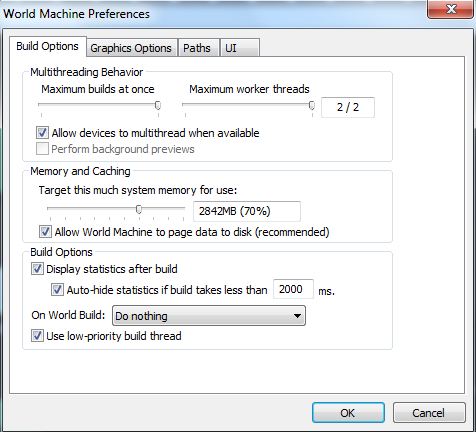
多线程性能(仅专业版)
在World Machine 2 专业版中这些选项才可用!
● 最大工作线程:设置线程产生的最大数量。这应优化设置为差不多跟你的系统拥有的核心数量。但是,你也可以设置更少的线程来保留一些电脑资源,为其它的应用程序使用.
● 允许节点使用"工人":如果设置,如果有任何可用的,单个节点启动工作线程。只有某些节点是多线程的,但该选项可以显着加快一般的生成.
创建选项
在创建之后切换是否显示进度对话框显示统计数据 ,当世界在创建生成完成之后消失.如果这是你审查
在一段时间,如果生成不足以毫秒为单位,那么自动隐藏统计数据可以智能地隐藏进度对话框。这是很方便的,因为当你仅是创建一些节点时,它可以为你节省几下鼠标点击,同时还显示生成统计信息的时间.
世界创建允许你控制在世界被创建之后控制World Machine的默认,你可以什么都不做,显示最近的活动视图,显示2D视图,或显示3D视图.
使用低优先级创建线程意味着World Machine不会独占处理器,在生成过程中允许其他应用程序更容易,从而使你可以生成程序在后台,不影响对其他计算的活动。然而,创建需要很长时间才能完成.
图形选项
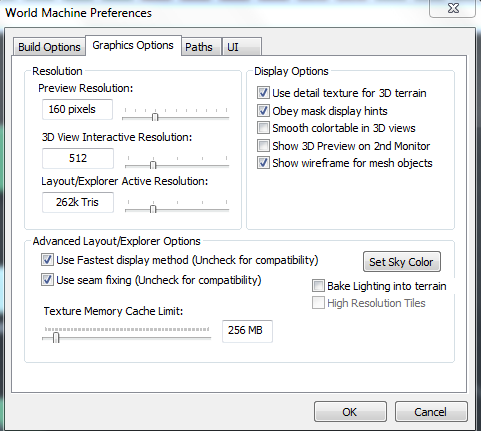
分辨率
预览分辨率:控制World Machine创建地形的预览清晰级别(用于预览窗口左侧和节点创建前的3D视图)。分辨率越高,所有的预览的详细信息量就越大。需要花费更长的时间创建,64到128的值是适合大多数的电脑系统.
3D预览分辨率限制:World Machine将允许在实时的3D视图中限制最大总数的细节。这是为了让用户不太强大的视频卡降低3D视图对他们的计算机的流畅度。现代系统可以在1024;较旧的计算机可能需要限制的更少.
布局资源管理器分辨率:控制资源管理器视图允许的详细布局。调整此设置以实现流体帧的速率,同时仍然能查看更多的细节.
显示选项
使用细节纹理:启用此项将使用一个详细的材质,在3D视图中来帮助地形提供一种规模感.
遵守遮罩显示提示:选中此选项时,高度场将遵守提示。参见2.x节有更详细的显示提示信息.
平滑颜色表:平滑颜色表过渡在不同的高度中间。此选项没有性能损失,因此建议保持启用状态.
在第二监视器上显示3D:在检查期间,World Machine创建一个额外的窗口来输出显示当前的预览.
高级显示选项
● 使用最快的显示选项:启用此选项时,World Machine将使用OpenGL顶点缓冲区对象来管理网格布局/资源管理器。这一结果在尽可能在高的帧速率下,然而一些旧的和不兼容的显卡有会有问题。如果在局视图中遇到随机崩溃,请尝试取消选中此选项.
● 使用结合修复:如果选中此选项,布局和资源管理器模式将试图去修复任何存在于瓷块的接缝,建议启用此选项,但如果你绝对要使用的话会导致轻微的性能冲击,所以你可以禁用它.
● 烘焙光照到地形:如果启用该设置,将关闭地形实时光照,并使用灯光映射来制造阴影。对于大多数视频卡这往往是最快的。请注意,启用这个,移动点光源将导致所有瓷砖重新再生.
● 天空颜色设置:设置此选项可以在资源管理器器中查看天空的颜色。默认值是一个淡蓝色的。 你不指望它来做其他的事情吗?
路径
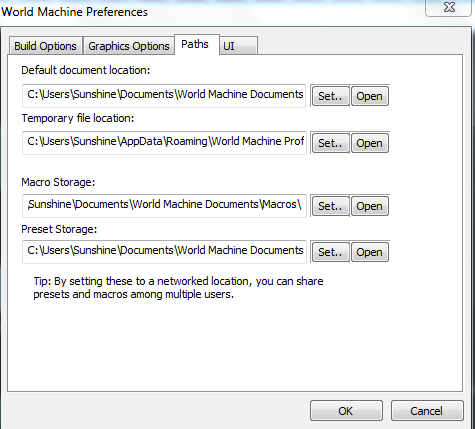
路径对话框仅允许World Machine使用一个特定的文件夹来存储它的预设和宏。通常你不需要更改此处;如果你想分享宏和预设到本地网络,难你就有必要这样做.
UI选项
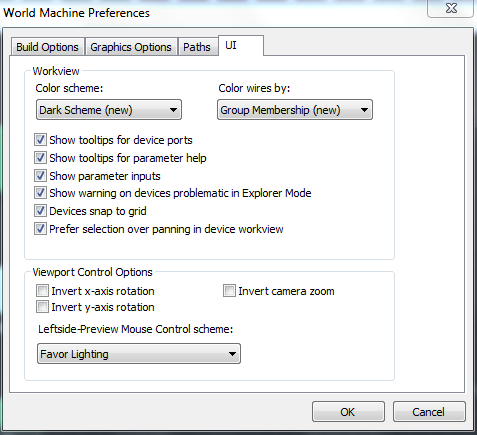
工作视图
加强工作视图图像:节点网络使用渐变色调比旧的传统的阴影更美观
路经线:使所有的导线只有0、45和90度,来提供更清晰的网路节点.
节点端口显示工具提示:显示端口接收的数据类型,以及当前范围/参数类型值端口.
参数显示工具提示帮助:帮助控制显示节点配置对话框中的参数。显示帮助文本,只需将鼠标悬停在参数名称上.
显示参数输入:沿着节点的顶部边缘切换参数输入端口的显示。~(或 `)键切换工作视图中的此选项.
节点上显示警告:显示一个红色的 !标记网路中的任何节点,它可能无法在使用时正确显示,他在资源管理器模式的名称旁边。显示此符号的任何节点将不能准确地反映真实地形的形状在资源管理器模式中查看时,如下所述.
节点与网格对齐:当移动节点,在这期间检查时,他们将捕捉他们的坐标网格点.
视口控制选项
这些设置在World Machine中更改所有3D视图的导航行(左侧视图,主3D视图和资源管理器模式).
反转x-坐标轴:选中此选项时,左右移动鼠标将导致该视图向平常相反的方向旋转.
反转y-坐标轴:打开"Invert-y"是一个大众的选择,3D视图的表现更像一架飞机;拉回鼠标移动视图上面,而不是向下.
Leftside预览鼠标控制:通过在偏好旋转和偏好光照之间进行选择,你可以控制哪些功能被分配到鼠标左按钮(LMB),鼠标右键(RMB),或鼠标中键(MMB)。请注意,如果你没有鼠标按钮,您可以按左、右一起来模拟它.